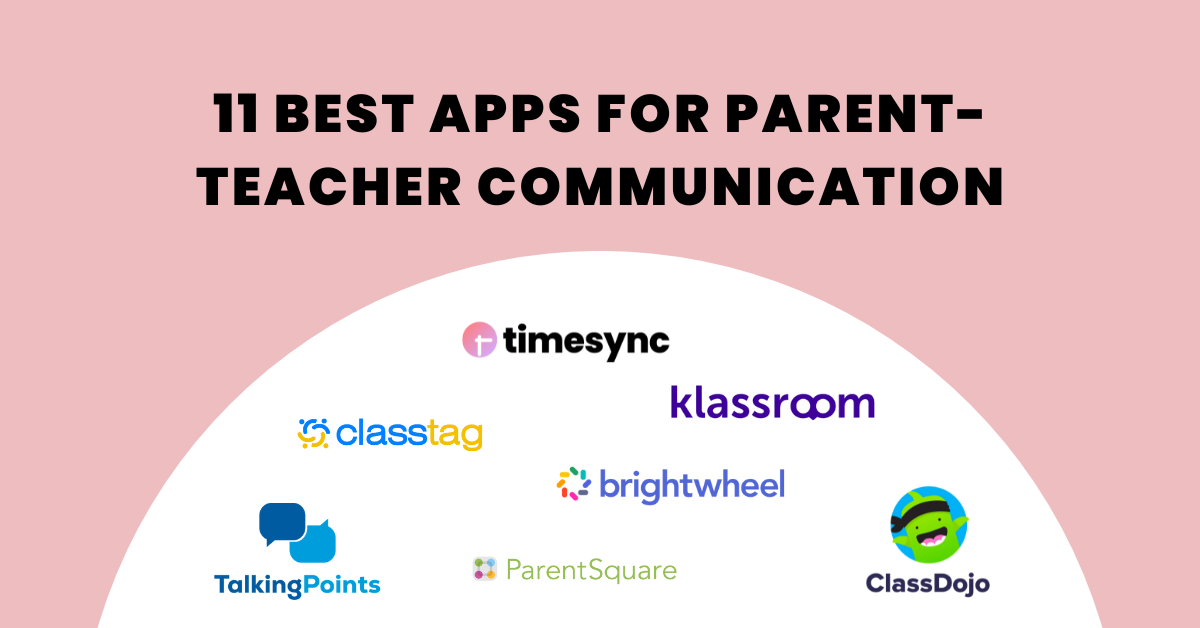
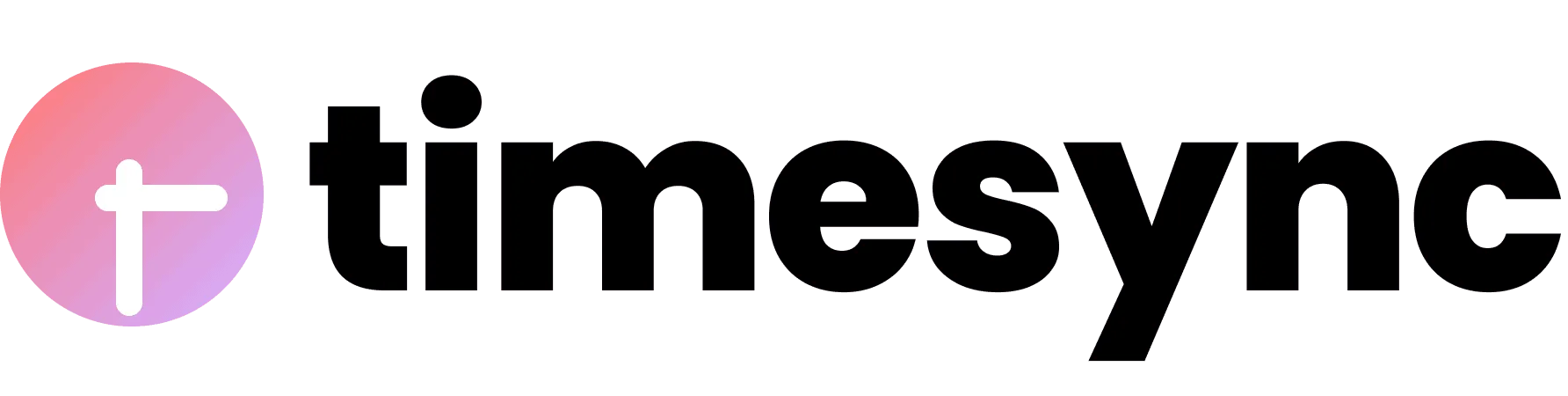
Menu
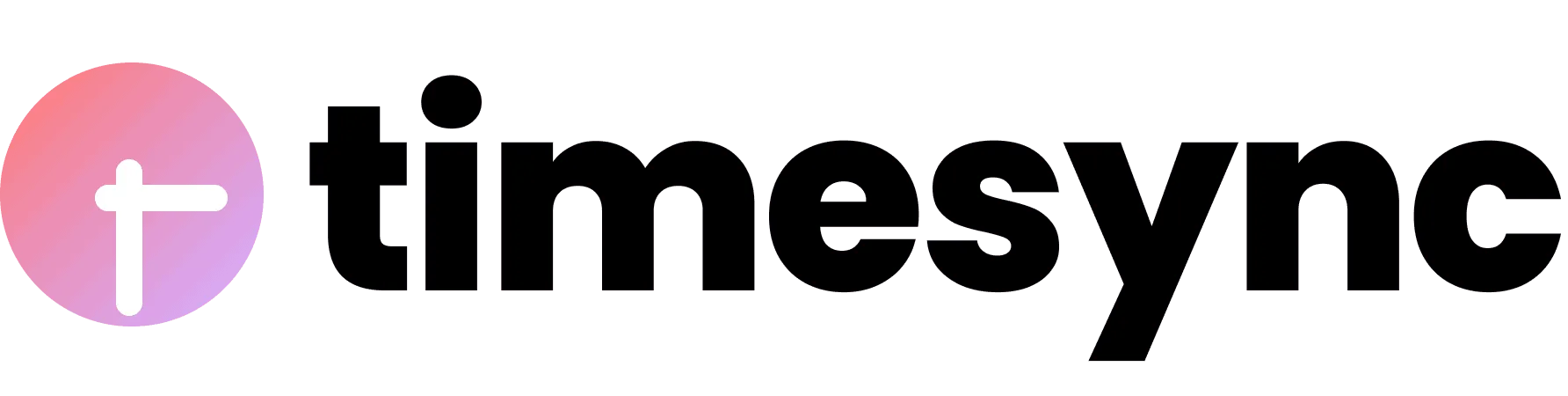


Customer Success Executive
WhatsApp is a popular instant messaging platform with approximately 2 billion monthly active users. While many people use WhatsApp for personal communication, many businesses have since tapped into this platform to engage with customers and market their business.
Because of this growing trend, the team at Novocall realizes how important it is for businesses to have a platform where customers can reach out easily — And one that customers are already comfortable with using.
That’s why we’re excited to announce that you can now send appointment reminders to your invitees via WhatsApp!
This feature is available to all TimeSync users. Let’s take a look at how this feature helps you give the best appointment scheduling experience for your invitees.
Many users have the tendency to open all their messages (compared to emails), so much so that WhatsApp has a 99% open rate!
That’s why sending appointment reminders through WhatsApp seems like the right thing to do — your invitees actually read your messages, and you greatly reduce no-shows and ghosting.
This new feature lets you can set up text reminders for WhatsApp that will be sent under Novocall’s default WhatsApp number, so you don’t have to use your own personal number.
This feature allows you to:
To use the WhatsApp reminder feature, you have to purchase messaging credits from the TimeSync dashboard. More importantly, you should enable the phone number field for the invite questions.
Here’s a step-by-step guide on how to send WhatsApp reminders in TimeSync:
1. Log into TimeSync and select the event that you want to send WhatsApp reminders.
2. Select the [Edit Meeting] tab and choose [Notifications].
![Select the [Edit Meeting] tab and choose [Notifications] on TimeSync.](https://novocall.co/wp-content/uploads/2022/07/edit-meeting-tab.png)
3. Under [Notifications], toggle the switch to turn on the [Text Reminder] option.
![toggle the switch to turn on the [Text Reminder] option](https://novocall.co/wp-content/uploads/2022/07/toggle-text-reminders.png)
4. Next, click on [Customize] and check the [Send WhatsApp] radio button.
![Click on [Customize], check the [Send WhatsApp] radio button and craft your message.](https://novocall.co/wp-content/uploads/2022/07/Customize-and-craft-message.png)
5. You can then craft your own message for the WhatsApp reminder. You can insert placeholders such as meeting location, customer name, video conference information, and the appointment date and time.
6. Once you’re done, click on [Add Reminder] to configure the timing for the WhatsApp reminders to be sent out. You can add multiple reminders and can choose from minutes, hours, or days.

7. Finally, hit the [Update] button for the changes to take effect.
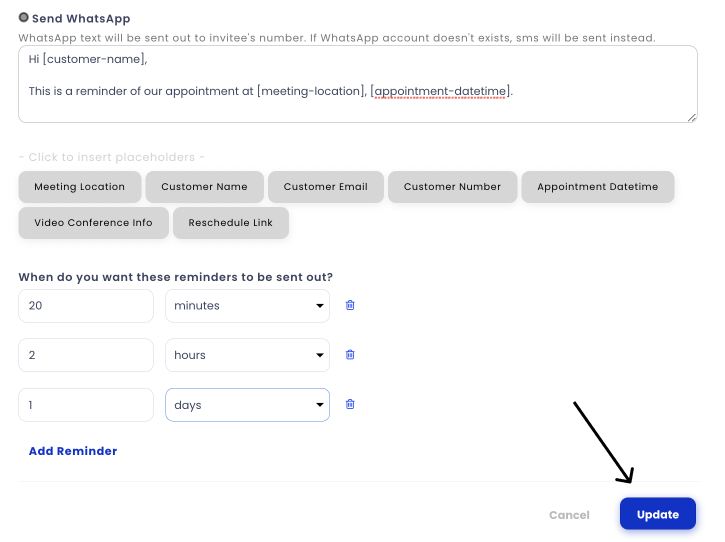
Do remember that to make this feature work, you should add a phone number field on your booking page. This is so that you can collect your invitee’s number to send the WhatsApp message. Also, double-check that you have sufficient messaging credits.
To enable the phone number field, go to [Invitee Questions] > switch the toggle button on for [Phone number] > click the [Update] button.
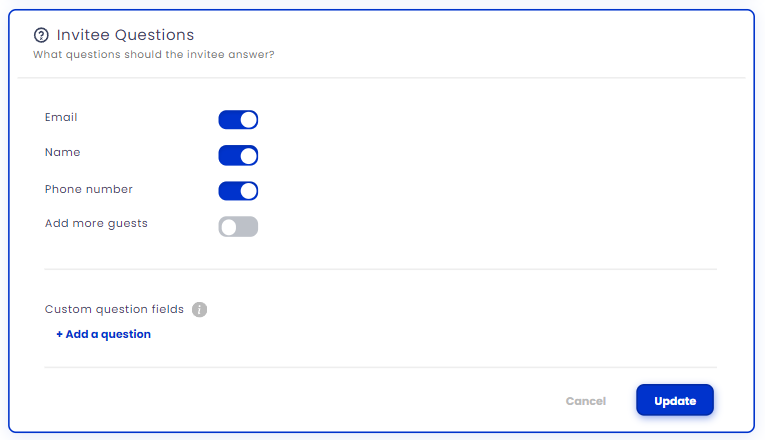
To purchase text credits, Go to [Settings] > [Billings] > Click the [Purchase] button. You will be brought to the payment wall to complete the transaction.
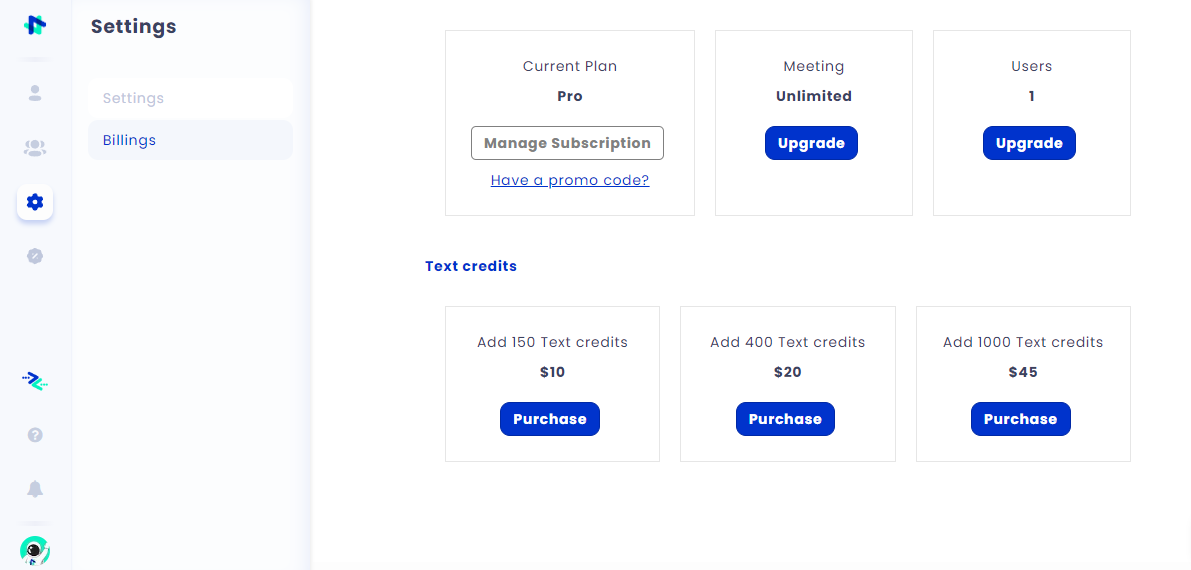
💡 Here’s a hack: You can also leave reviews about TimeSync on Google and other platforms like Facebook, G2Crowd, and Capterra to earn free credits! 😉
Now you can start sending meeting reminders via WhatsApp for a better scheduling experience.
No need to worry about the missed appointments and unconfirmed meetings. You can freely customize your message, easily provide a rescheduling link, and reduce no-shows!
Ready to enjoy more streamlined appointment scheduling? Get started with TimeSync’s lifetime deal today!

Angga is a Customer Success Executive at Novocall. He has an interest in writing, learning languages, and watching sci-fi movies.
Related articles
Subscribe to our blog
Get insights & actionable advice read by thousands of professionals every week.