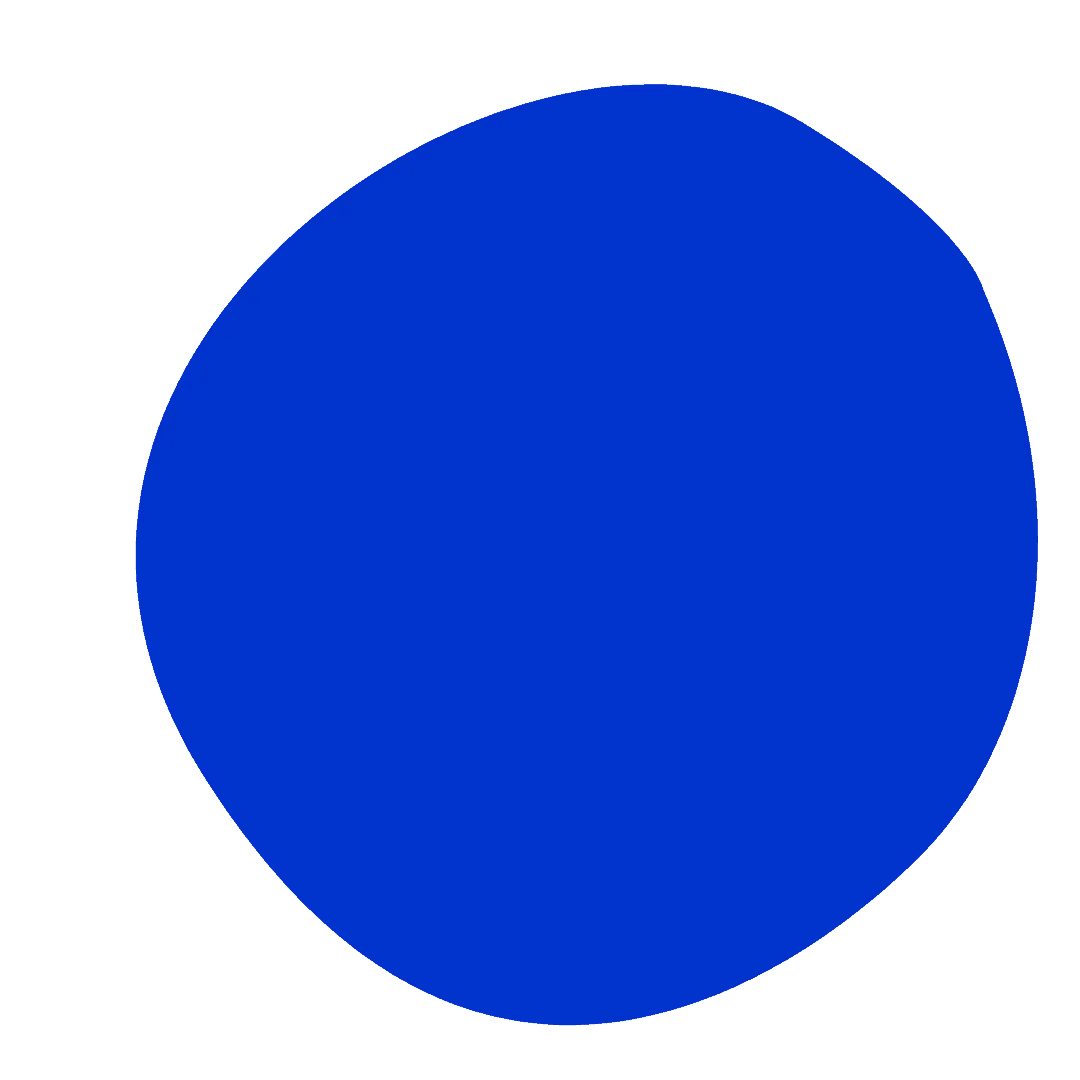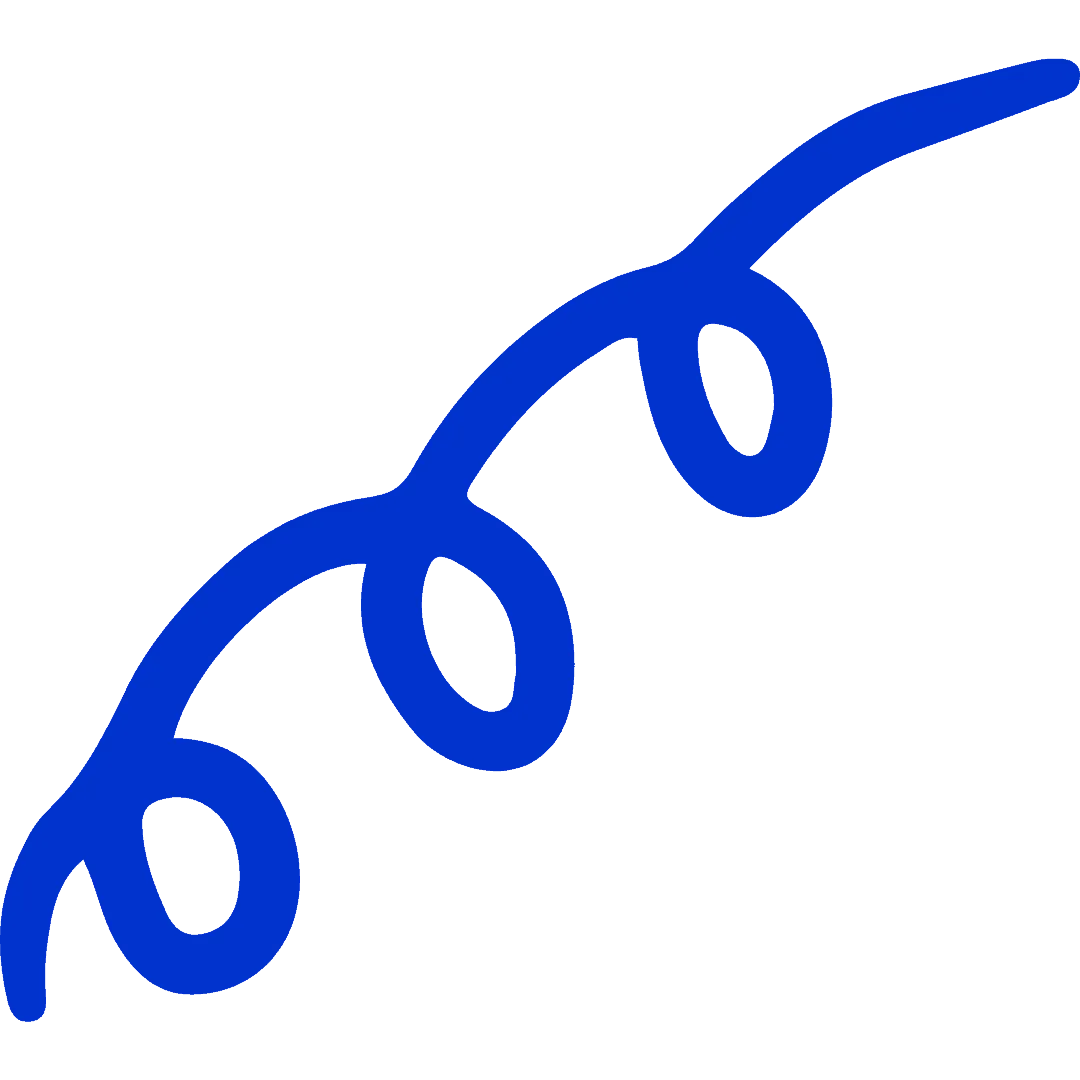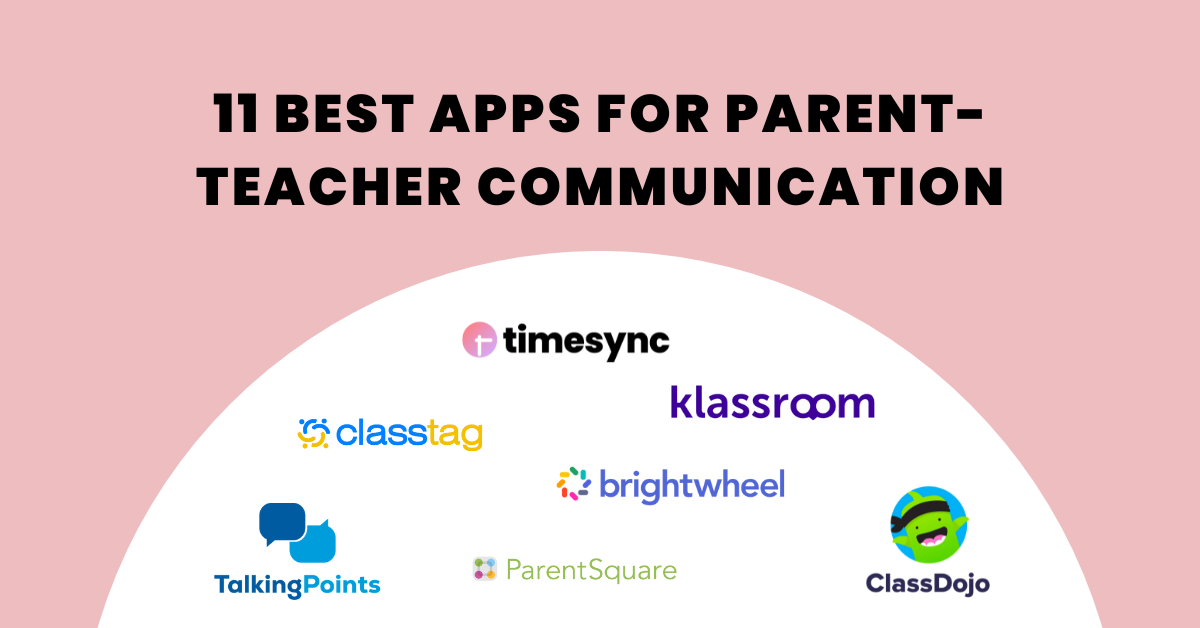
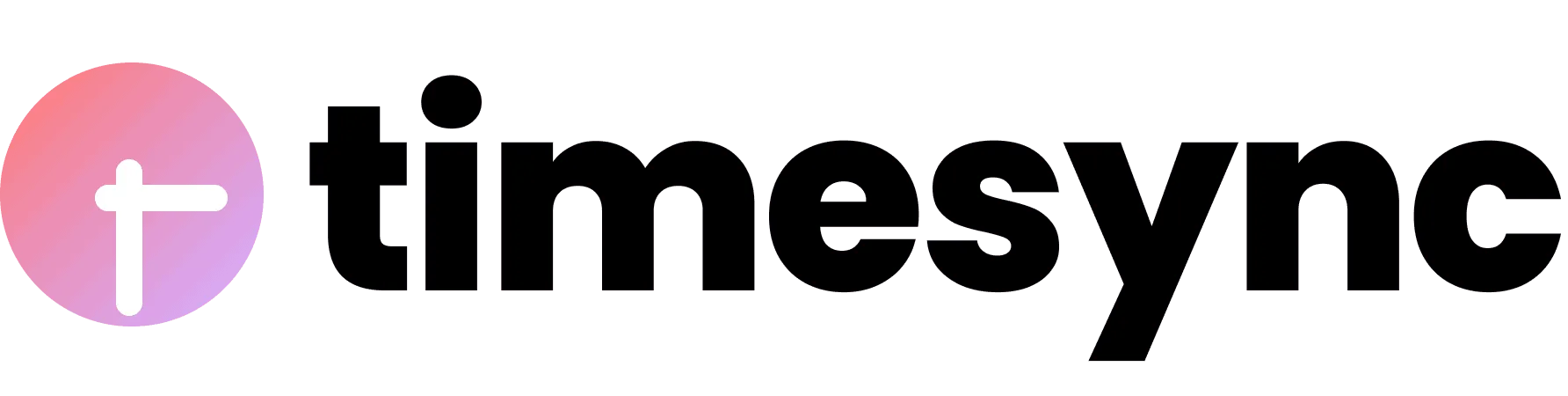
Menu
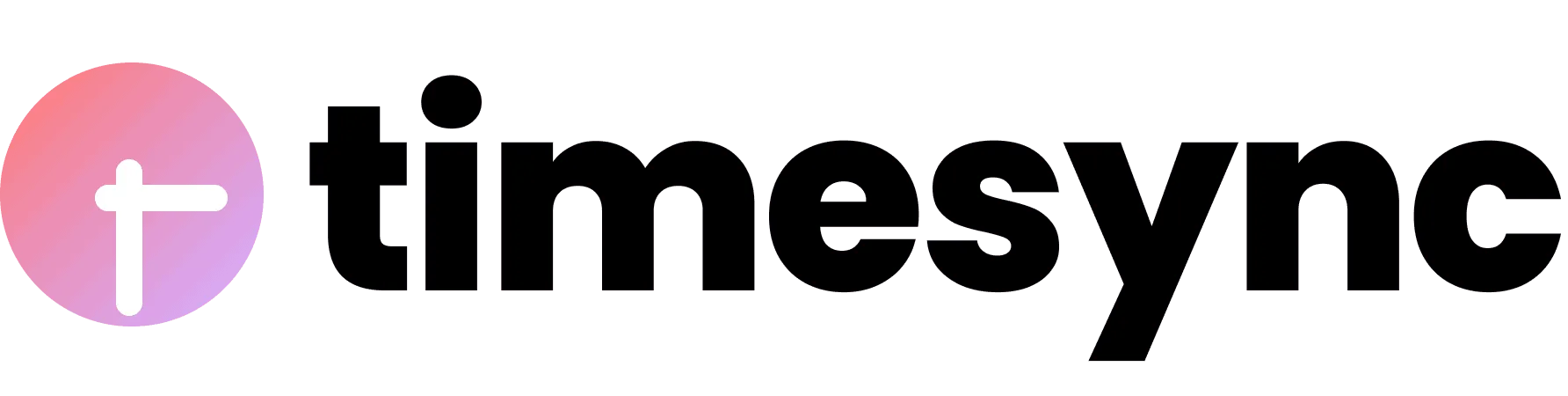


Co-founder
If you’ve ever had to schedule calls and meetings for your business, you’ve undoubtedly experienced some friction along the way — as we all have.
That’s why we chose to build an appointment scheduling software, TimeSync.
Aside from the common methods of scheduling demos, TimeSync can also be used in myriad ways to schedule different types of meetings and calls.
Here are some meeting scheduler use cases and best practices to impress your invitees and get your calendar filled up!
Once you’ve started a conversation with a prospect and established rapport, you may decide to further engage them with a meeting.
To set up said meeting, you can offer your available times to meet by simply sharing your scheduling link, instead of manually checking your own calendar for available slots in a wearisome back-and-forth.
Common ways of sharing your link are through emails or text. For work purposes, we communicate through email and add the link in the email content.
This allows your prospect to schedule a time when both of you are available without any further back-and-forth emails!

We’ve created several email templates for you to adapt to your own needs. These are message templates that we use ourselves internally as well, and it showcases the value of your new TimeSync scheduling link.
Here’s a (non-exhaustive) list of common meeting types:
“I saw that you are interested to find out more about (your product/service). Let’s schedule a chat to talk more about your needs. Here’s my availability (insert scheduling link) so we can reach you as soon as possible.”
“Hey (first name), how’s everything coming along with (your product/service)? I’d love to help more, you can book a call with me through my link (insert scheduling link).”
“Hi (first name), thank you for your interest in (job position) with (company). I’d like to learn more about your background, experience, and qualification through a short phone conversation.
Here’s my availability (insert scheduling link) for this week. Looking forward to speaking with you!”
“Hi (first name), let’s have a short meeting at my office to discuss your questions on the (insert class, assignment, projects).
Please book a time slot here (insert scheduling link) and let me know any questions you have beforehand so that I can prepare.”
“Hi (first name), it would be great to chat further when we meet at (insert event). Shall we schedule a fixed time to chat on the first day?
Here’s my availability, (insert scheduling link) would you choose the time that works best for you?
Looking forward to speaking with you!”
Setting up your first scheduling link is really simple. Here’s what you need to do:

You can create multiple events with unique URLs for each one. This helps you connect to different calendars, share availability, and customize different purposes for your meetings.
Adding your scheduling link in your email signature works wonders in providing a super-easy way for your prospects to book a call with you, especially when doing sales.
Because you’re already sending them an email, you don’t have to manually copy and paste the link every single time. Just add it into your email signature and you’re good to go!

This is slightly more uncommon, but seeing a QR code on business cards really helps you stand out from the tons of name cards collected at a trade show or event that you were at last month!

Instead of leaving a long URL of your website or your email, it’s much easier to scan a QR code to be taken directly to your booking page.
This makes it easier to connect with you online and definitely helps keep the conversation going.
Here’s how you can set up your QR code:
1. Copy your scheduling link.
2. Use any QR code generator of your choice
3. Paste your link and a QR code will be generated automatically.

4. Download the QR code and you can include it anywhere on your business card.
I hope this helped provide you with more inspiration for using your scheduling link in a flexible manner. Customize your link, tailor your messaging, and start booking meetings with a different scheduling experience!
Don’t have a Novocall account? Get started with us today!

JJ is the Co-Founder of Novocall. When he’s not busy building the Novocall brand, he spends his time watching crime shows and documentaries.
Related articles
Subscribe to our blog
Get insights & actionable advice read by thousands of professionals every week.