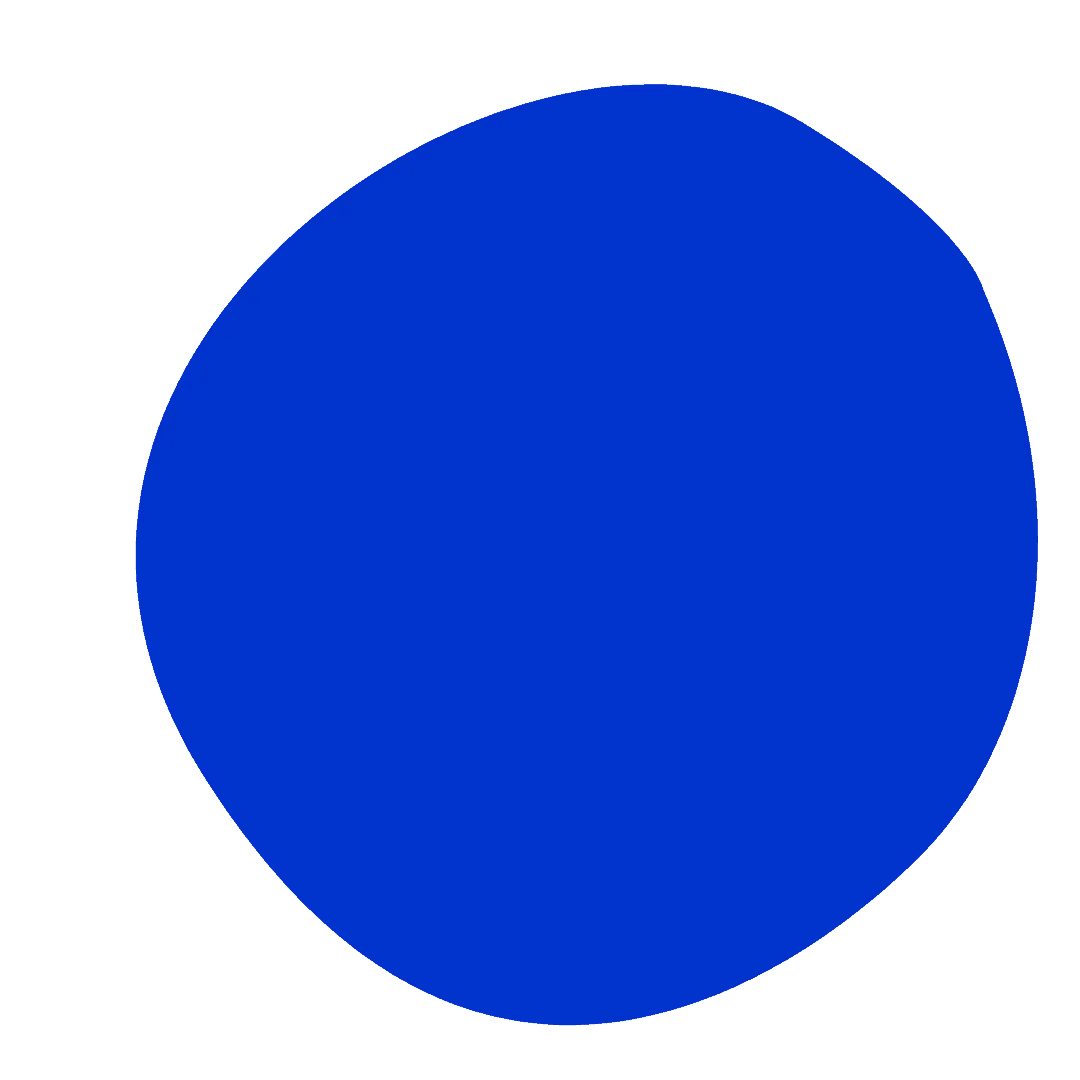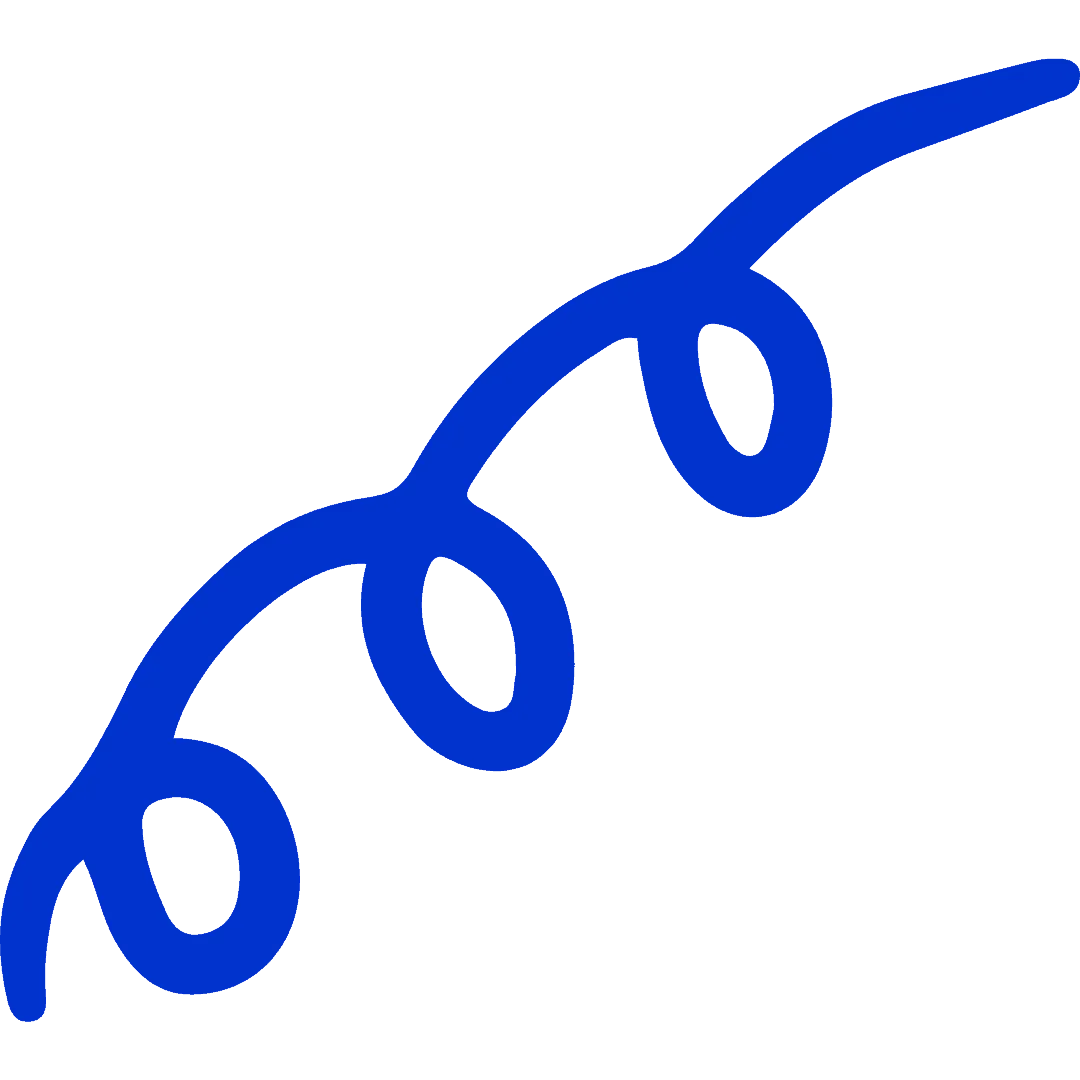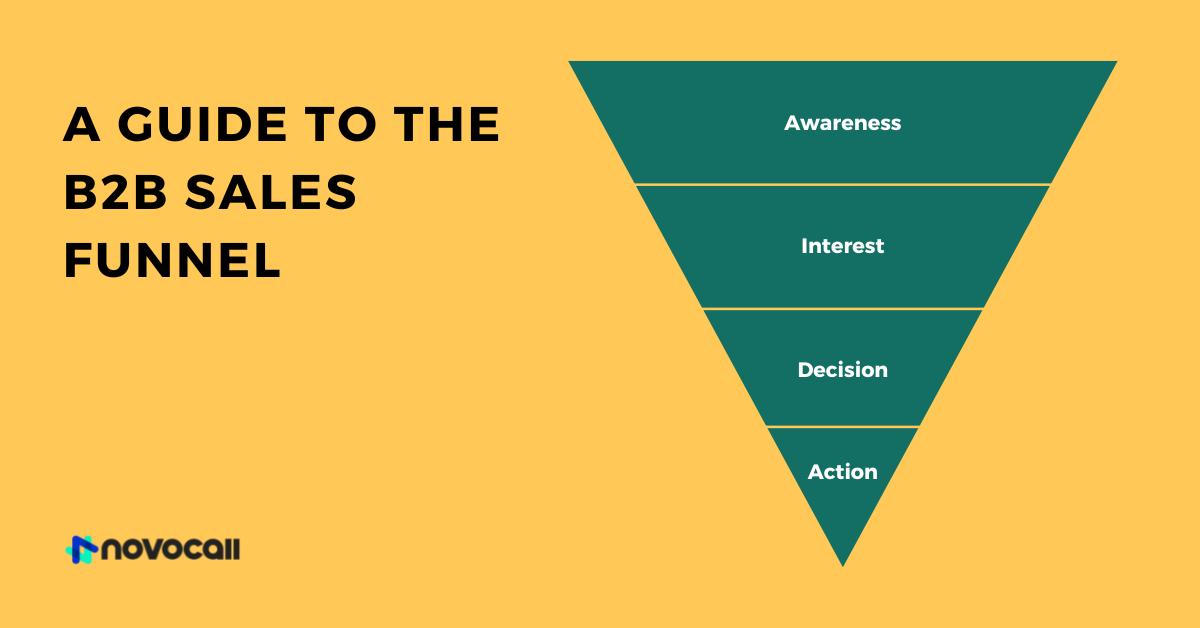
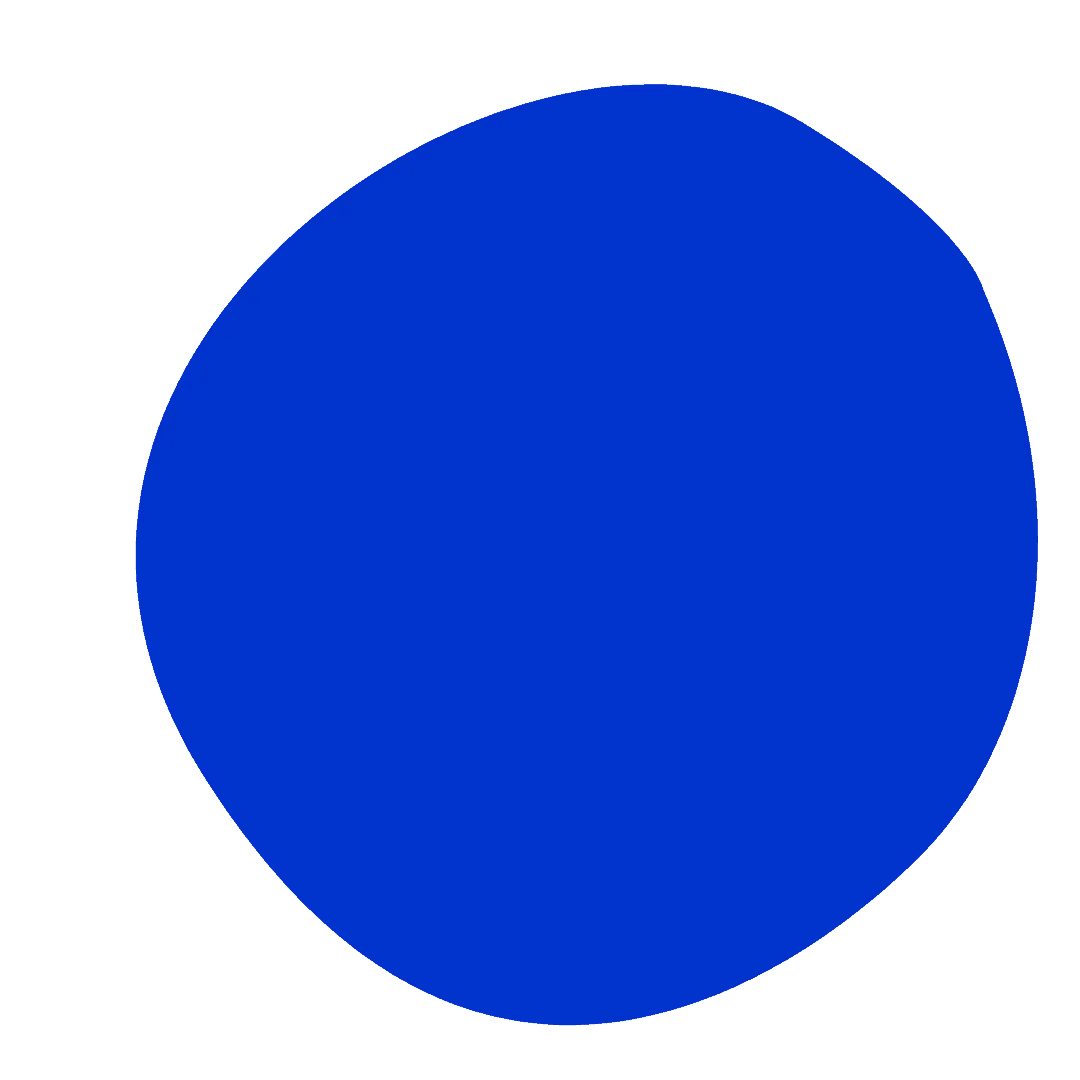
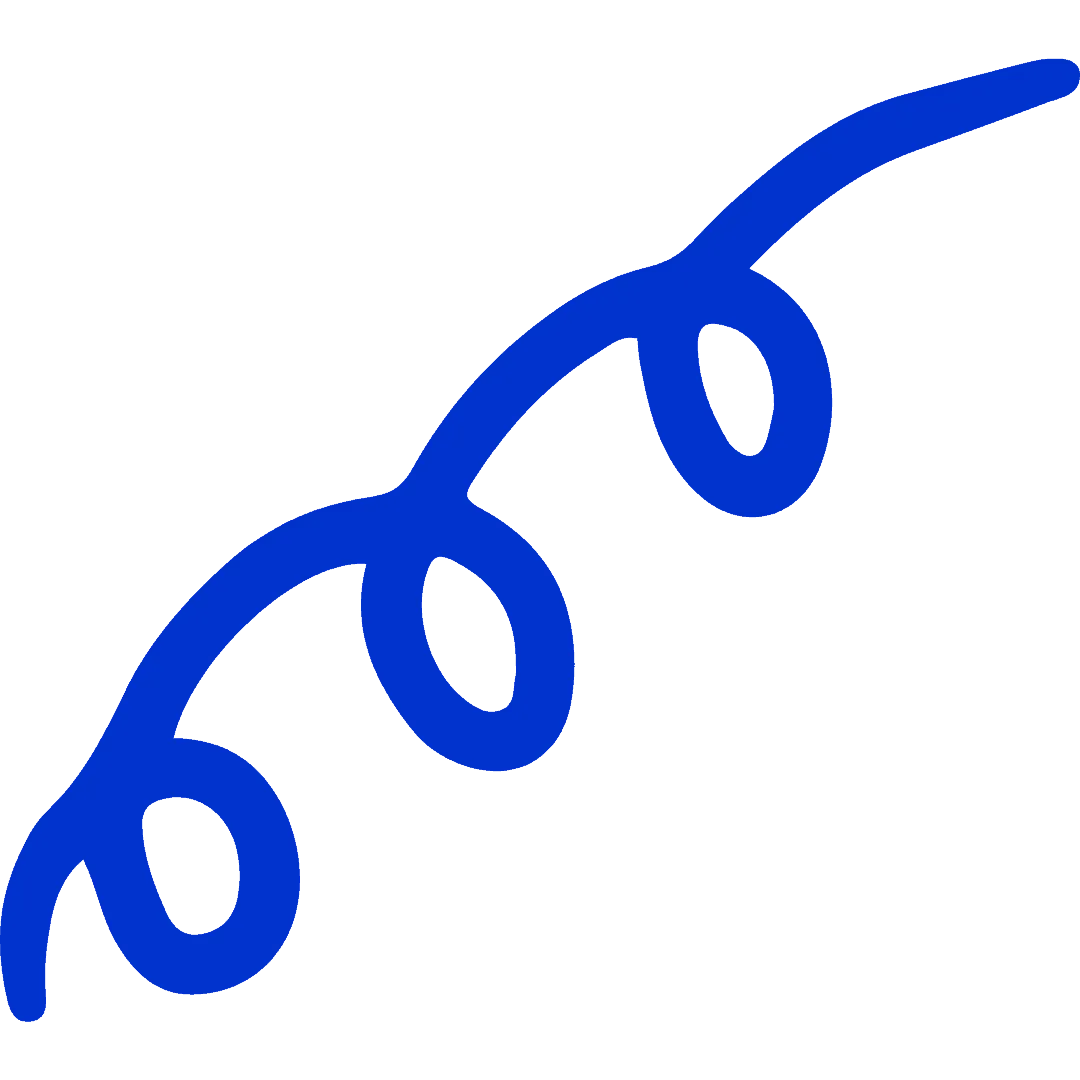
Start driving better conversations.
Novocall will be your new favorite business phone system.
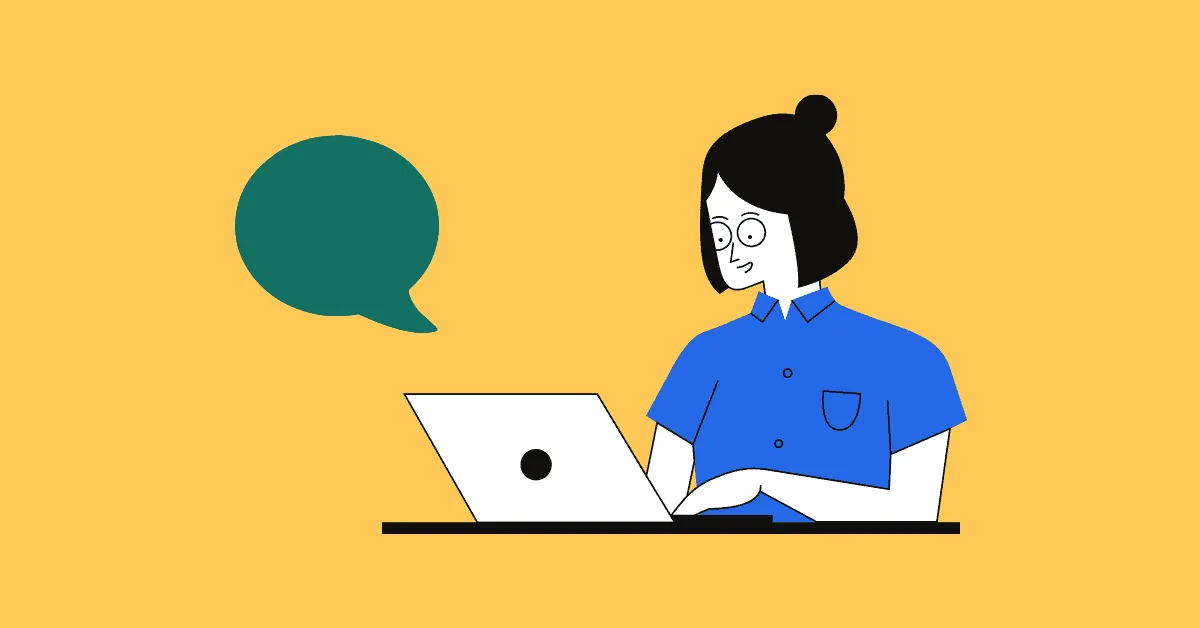

Content Writer
In today’s society, texting has become one of the most preferred ways to communicate. The ease with which SMS may be used is well acknowledged.
But wouldn’t it be great if you could send a short text message via your computer, even if you don’t have access to your mobile phone?
If you don’t want to be confined by your phone to make text messages, you can make text messages from your computer as well! While this may seem counterintuitive (after all, why text from a computer when you have the latest smartphone), trust us when we say there are advantages.
We’ll look at some of the perks and how it works in this article before getting into the various choices available!
💡 P.S. Don’t want to be limited to making calls on your phone? Check out our article on how you can make calls from your computer!
In the time it takes to send a group text, you can send thousands of text messages and SMS campaigns on your computer — that’s because you’re able to type faster.
A study showed that the typical word per minute (WPM) rate on a keyboard is 58, compared to 39WPM on an iPad Mini.
Researchers in another study also confirmed that people type 2.7 times slower on a phone keyboard than on a computer keyboard.
As a result, using a computer to send texts helps you save time.
Imagine sending 1,000 text messages from your phone. It would take you at least two days! 😱
When using a computer to send text messages, you can adopt software that help you broadcast messages, like NovoChat. This helps you streamline mass text messaging because it takes near-to-zero time and effort to contact all your recipients.
When you’re texting from a computer, many software out there provide deeper insights into your texts to help you improve your SMS campaigns. You might want to know:
If you want to track your campaign and measure its effectiveness, sending texts through your mobile phone isn’t going to help.
With a mobile phone, you can only do so much with your texts — send emojis, photos, and all the basic things. But using software on your computer to send texts include a range of useful features to enhance the texting experience.
Some features included automated SMS messaging, auto-responses, group SMS, and integration with your CRM tools to automate customer data collection.
Ultimately, such advanced SMS features can save your company and employees a significant amount of time, money, and resources.
If a majority of your customer base consists of international customers and clients, sending texts through your mobile phone can accumulate phone bills from international fees.
Some SMS software offer affordable or discounted rates if you send texts internationally, and you can also fix the monthly amount spent by purchasing SMS credits or monthly subscriptions.
If you’re interested in sending marketing or customer service text messages, your company necessitates complex messaging technologies. But what distinguishes a commercial text messaging service from any other method of sending text messages?
Text messaging platforms for businesses provide ease and utility by allowing them to:
Google offers a ‘Text from the Web’ desktop solution for Android phone users, allowing users to send text messages to Android devices from a desktop computer or a mobile device.
Simply log in to messages.android.com from your computer if you have the latest version of Android Messages, and send messages from any desktop computer. Scanning the QR code is all it takes. After that, you can use your PC to send and receive text messages.
Don’t worry Mac users, we’ve got you covered!
iMessage is a native messaging app available in all Apple products. To start sending messages from your Mac, you’ll need to:
All messages sent via iMessage appear blue when they’re sent to other iOS devices. If you send a message to someone who doesn’t have an iPhone, the message will appear green. Green messages are regular SMS messages that travel over the carrier networks and can cost you additional fees (if you’re texting someone else internationally).
To begin, you’ll need to know your message recipient’s contact details and mobile operator.
Once you’ve done that, sending a text message from your email is really simple. Simply enter the recipient’s 10-digit phone number into a carrier domain. This domain is associated with either an SMS or MMS gateway.
An SMS sent to a Verizon mobile number looks like this:
An MMS sent to a Verizon mobile number looks like this:
Type your message into the body of the email and press send to deliver your message. The replies will be shown in the inbox of your mail.
There are a plethora of completely free internet services that allow you to send SMS, and the six we’ve highlighted briefly below are among the best and easiest-to-use choices you should explore.

Google Voice offers free text messages to US and Canadian numbers. You can use your computer’s web browser to make and receive SMSes via Google Voice.
Pros:
Cons:
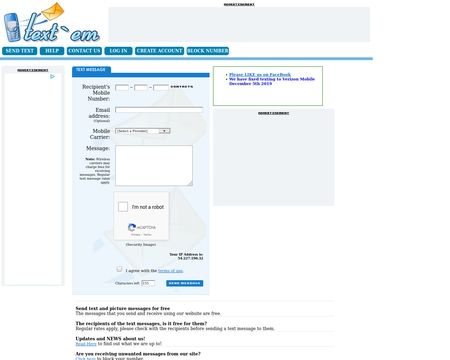
Text’Em is a platform for exchanging online text messages that, like other text messaging sites, allows you to send messages anonymously. It allows users to send free text messages to anyone’s phone, anywhere in the world. Only a mobile operator and a contact number are required.
Pros:
Cons:

Globfone WEB is an entirely free online platform that allows users to make free calls, send free texts, make free video calls, and share files with all of their friends and family anywhere on the globe.
Pros:
Cons:
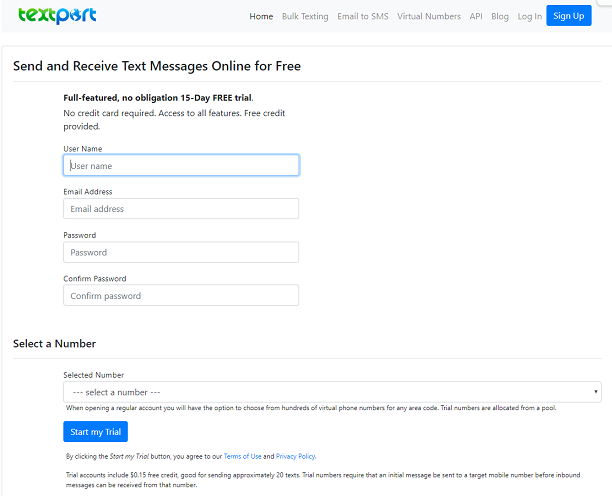
TextPort is a pioneer of online texting services and has expanded its offerings to include virtual lines, bulk texting, and a RESTful SMS API, among others. TextPort is still providing business-class SMS services to its expanding number of commercial and individual subscribers today.
Pros:
Cons:

OpenTextingOnline is a website that allows users to send free text messages via the internet from their computers to other mobile phones.
Unlike other free SMS services, OpenTextingOnline guarantees true reliability and global reach. The only requirement is that you need to have internet access.
Pros:
Cons:
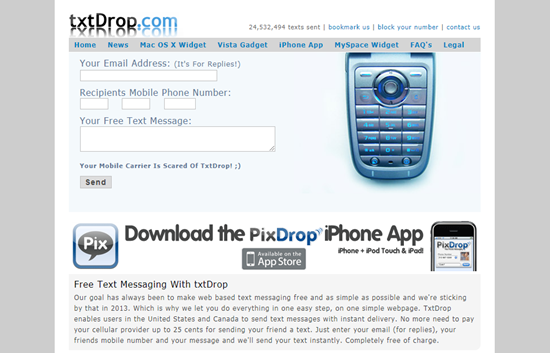
TxtDrop is a web-based text messaging platform that allows you to send free texts to practically any mobile phone in the world. Simply input your name, the recipient’s phone number, and the message you’d like to send. There is no need to create an account.
Pros:
Cons:
It’s great to be able to send SMS campaigns both domestically and internationally from your computer. If you can receive responses straight on your computer, that’s even better.
We hope that this article has given you a better understanding of how you can text someone from a computer.
If you’re looking for a solution for your text-focused activities, Novocall’s product, NovoChat, is a chat marketing platform that can broadcast messages, send automated WhatsApp notifications, and capture leads with a multi-channel widget.
Give NovoChat a try and get started with our 7-day free trial today!

Saqlain is a content writer at Novocall.
Related articles
Subscribe to our blog
Get insights & actionable advice read by thousands of professionals every week.